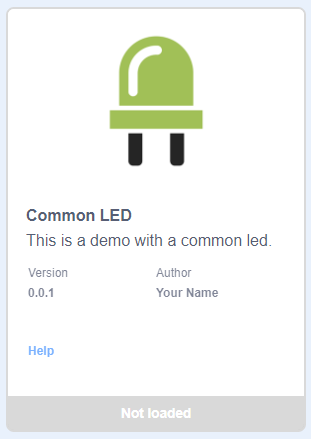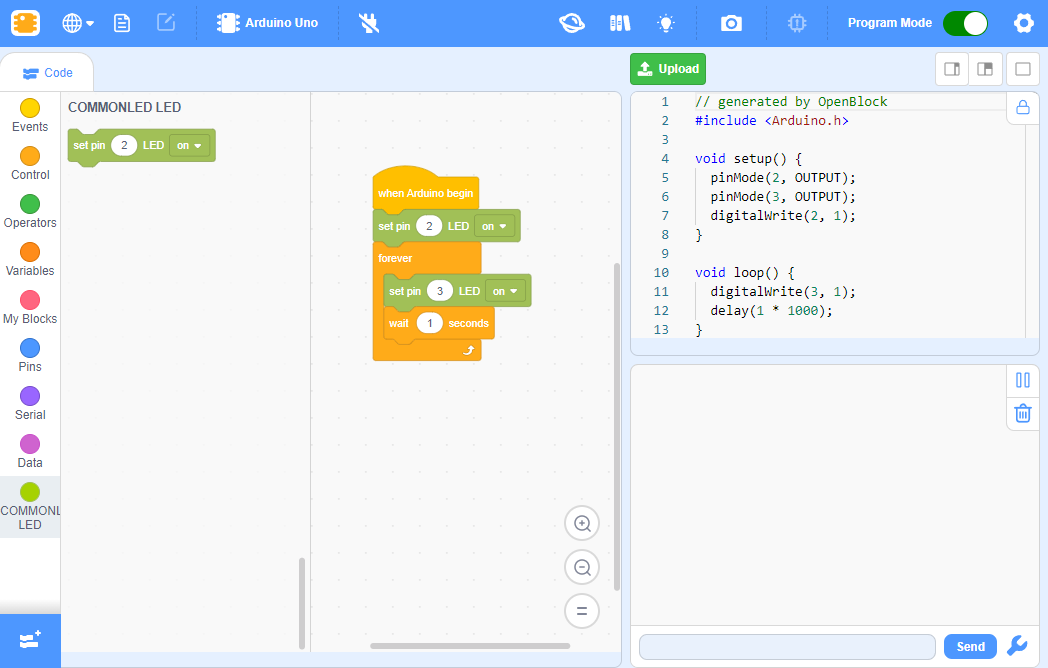¶ 添加一个扩展
接下来我们会以创建一个兼容 Arduino UNO 的 LED 模块资源为例,演示如何编写添加扩展资源。
- 创建扩展文件夹
首先在 ./extensions 文件夹下创建一个新的文件夹以扩展名称命名并遵循驼峰规则:commonLed
mkdir ./extensions/commonLed
cd ./extensions/commonLed
- 创建
index.js文件
index.js 是用来描述扩展各个属性的文件,创建这个文件,并写入以下内容。
const commonLed = formatMessage => ({
name: formatMessage({
id: 'commonLed.name',
default: 'Common LED',
description: 'name of common led extension'
}),
extensionId: 'commonLed',
version: '0.0.1',
supportDevice: ['arduinoUno', 'arduinoNano', 'arduinoLeonardo', 'arduinoMega2560'],
author: 'Your Name',
iconURL: `assets/commonLed.png`,
description: formatMessage({
id: 'commonLed.description',
default: 'This is a demo with a common led.',
description: 'Description of common led'
}),
featured: true,
blocks: 'blocks.js',
generator: 'generator.js',
toolbox: 'toolbox.js',
translations: 'translations.js',
tags: ['actuator'],
helpLink: 'https://wiki.openblock.cc'
});
module.exports = commonLed;
然后按照 iconURL 属性的设定,创建 assets 文件夹,下载下方的图片并放入。
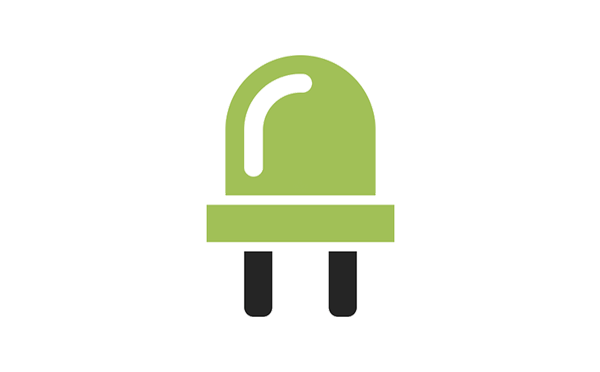
- 创建
blocks.js文件
这个文件描述了积木的样式结构,创建它并写入以下内容。
function registerBlocks (Blockly) {
const color = '#A1C057';
const secondaryColour = '#82A14C';
Blockly.Blocks.commonLed_setLEDState = {
init: function () {
this.jsonInit({
message0: Blockly.Msg.COMMONLED_SETLEDSTATE,
args0: [
{
type: 'input_value',
name: 'pin'
},
{
type: 'field_dropdown',
name: 'state',
options: [
[Blockly.Msg.COMMONLED_ON, '1'],
[Blockly.Msg.COMMONLED_OFF, '0']]
}
],
colour: color,
secondaryColour: secondaryColour,
extensions: ['shape_statement']
});
}
};
return Blockly;
}
exports = registerBlocks;
其中 Blockly.Msg.XXX 的内容是多语言支持文本,他们的实际内容定义在 translations.js 文件中。
- 创建
toolbox.js文件
这个文件定义了积木在左侧工具栏中的样式,创建它并写入以下内容。
function registerToolboxs () {
return `
<category name="%{BKY_COMMONLED_CATEGORY}" id="COMMONLED_CATEGORY" colour="#A6D200" secondaryColour="#A1C057">
<block type="commonLed_setLEDState" id="commonLed_setLEDState">
<value name="pin">
<shadow type="math_number">
<field name="NUM">2</field>
</shadow>
</value>
</block>
</category>`;
}
exports = registerToolboxs;
其中 BKY_COMMONLED_CATEGORY 工具栏目录的名称,它是一个多语言支持的文本,实际内容定义在 translations.js 文件中。
- 创建
translations.js文件
此文件为多语言支持的翻译文件,创建它并写入以下内容。
function getInterfaceTranslations () {
return {
"en": {
"commonLed.name": "Common LED",
"commonLed.description": "This is a demo with a common led."
},
"ru": {
"commonLed.name": "Общий светодиод",
"commonLed.description": "Это демо с общим светодиодом."
},
"zh-cn": {
"commonLed.name": "普通 LED",
"commonLed.description": "这是一个通用 LED 的演示。"
},
"zh-tw": {
"commonLed.name": "普通 LED",
"commonLed.description": "這是一個一般 LED 的演示。"
}
}
;
}
function registerBlocksMessages (Blockly) {
Object.assign(Blockly.ScratchMsgs.locales["en"],
{
"COMMONLED_CATEGORY": "COMMONLED LED",
"COMMONLED_OFF": "off",
"COMMONLED_ON": "on",
"COMMONLED_SETLEDSTATE": "set pin %1 LED %2"
}
);
Object.assign(Blockly.ScratchMsgs.locales["ru"],
{
"COMMONLED_CATEGORY": "COMMONLED LED",
"COMMONLED_OFF": "off",
"COMMONLED_ON": "on",
"COMMONLED_SETLEDSTATE": "set pin %1 LED %2"
}
);
Object.assign(Blockly.ScratchMsgs.locales["zh-cn"],
{
"COMMONLED_CATEGORY": "COMMONLED LED",
"COMMONLED_OFF": "off",
"COMMONLED_ON": "on",
"COMMONLED_SETLEDSTATE": "set pin %1 LED %2"
}
);
Object.assign(Blockly.ScratchMsgs.locales["zh-tw"],
{
"COMMONLED_CATEGORY": "COMMONLED LED",
"COMMONLED_OFF": "off",
"COMMONLED_ON": "on",
"COMMONLED_SETLEDSTATE": "set pin %1 LED %2"
}
);
return Blockly;
}
if (typeof module !== 'undefined') {
module.exports = {getInterfaceTranslations};
}
exports = registerBlocksMessages;
- 创建
generator.js文件
generator.js 文件定义了此资源的积木的代码生成规则,创建它并写入以下内容。
function registerGenerators (Blockly) {
Blockly.Arduino.commonLed_setLEDState = function (block) {
const pin = Blockly.Arduino.valueToCode(block, 'pin', Blockly.Arduino.ORDER_ATOMIC);
const state = this.getFieldValue('state');
Blockly.Arduino.setups_[`commonLed_init${pin}`] = `pinMode(${pin}, OUTPUT);`;
return `digitalWrite(${pin}, ${state});\n`;
};
return Blockly;
}
exports = registerGenerators;
- 完成
最后我们重启或打开 OpenBlock ,选择 Arduino UNO 并切换到上传模式,然后我们就可以在扩展选择界面中使用我们刚刚创建的新模块了。